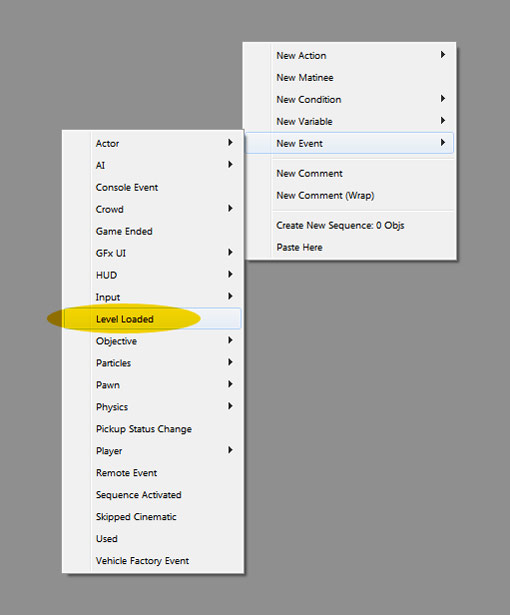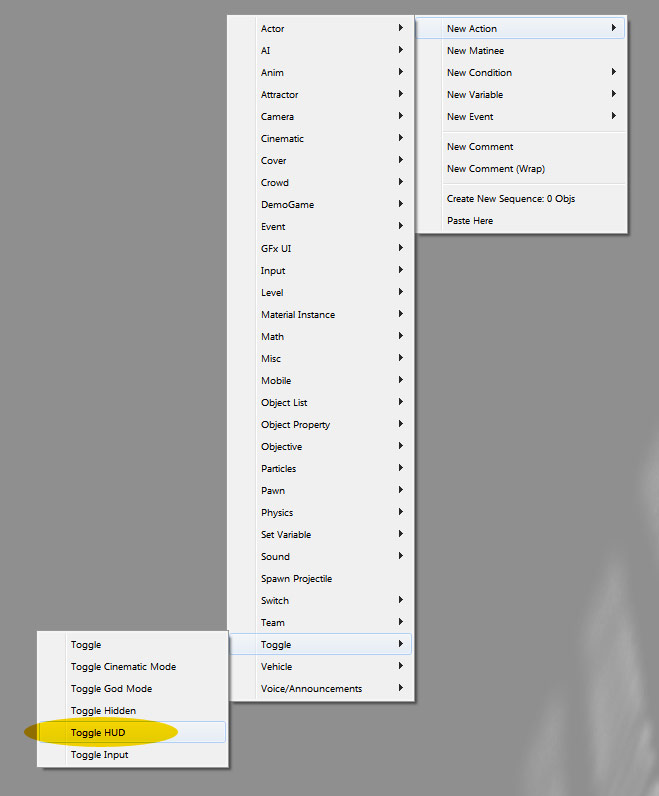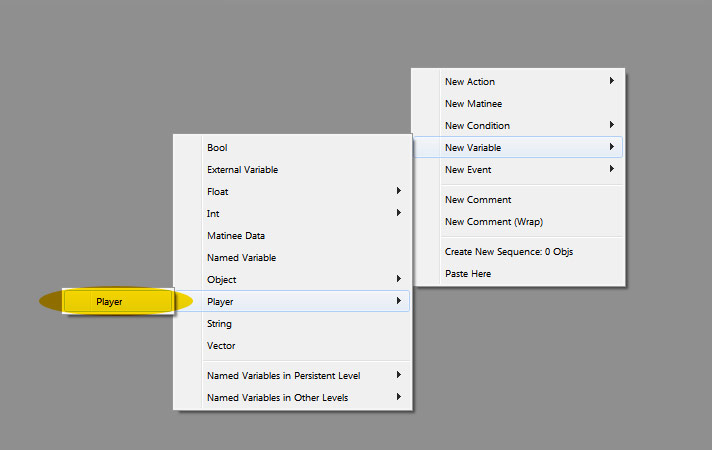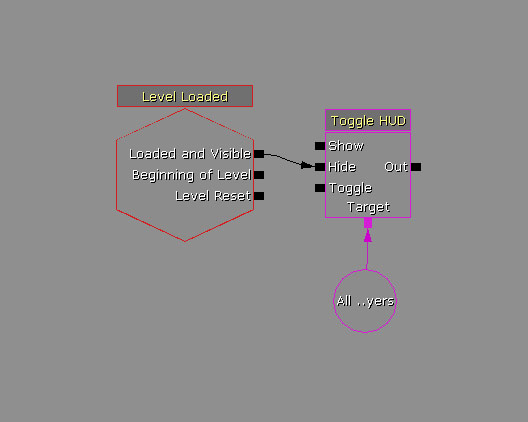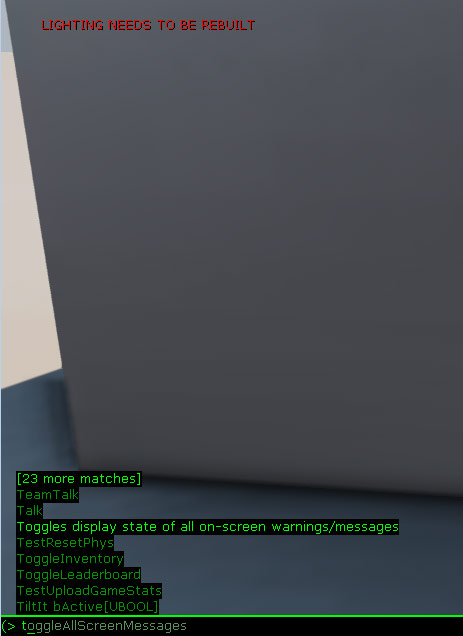Writing this for a friend, and to help myself remember... age.
Hide the HUD
This tut is assuming you know how to open kismet... so you know, open it now. You are going to need 3 nodes:
Level Loaded,
Toggle HUD, and
Player.
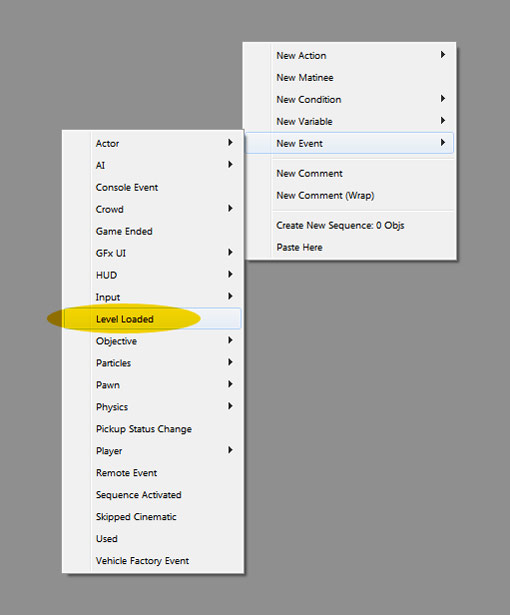 |
| To find Level Loaded, Right Click in the space and go to New Event > Level Loaded |
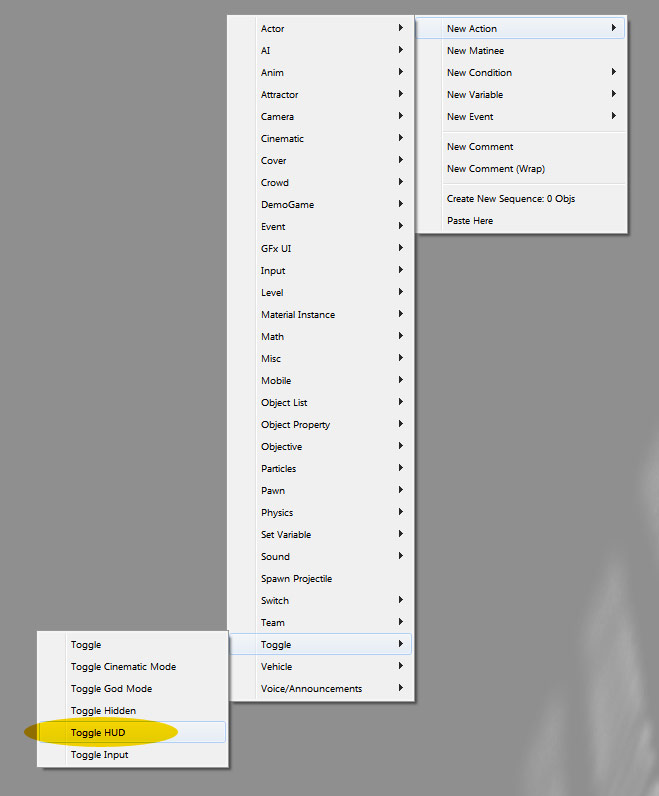 |
| To find Toggle HUD, Right Click in the space and go to New Action > Toggle > Toggle HUD |
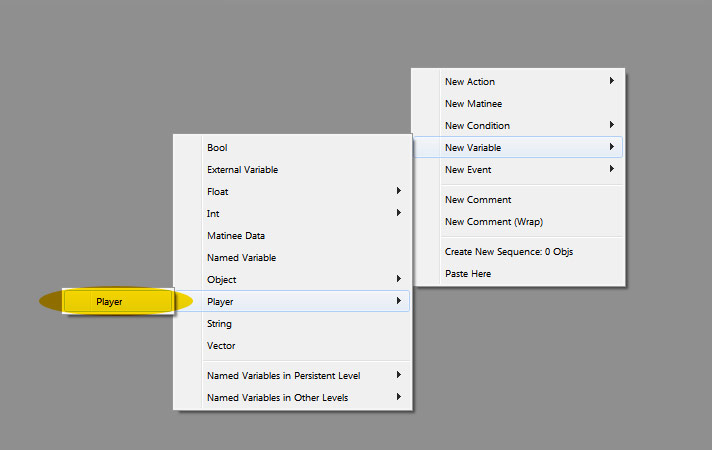 |
| To find Player, Right Click in the space and go to New Variable > Player > Player |
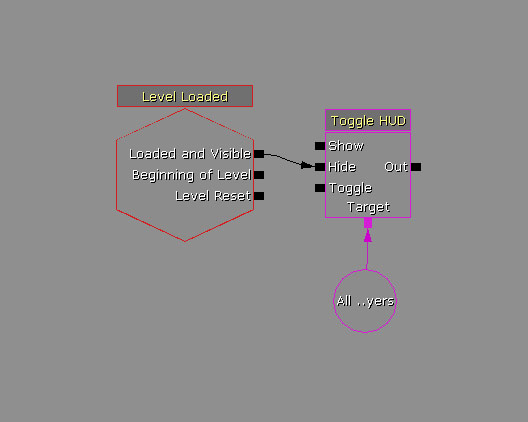 |
| Now, Connect the wires between Loaded and visible to Hide, and Target onto Player, and you are finished. |
Bonus Material!
Permanently Hide UDK's weapons!
On the top bar, Go to
View >
World Properties It will open a new window, scroll down to
World Information and simply check the
No Default Inventory For Players.
Remove Warning Messages from Play Screen!
Remove those annoying messages from the top left of the screen.
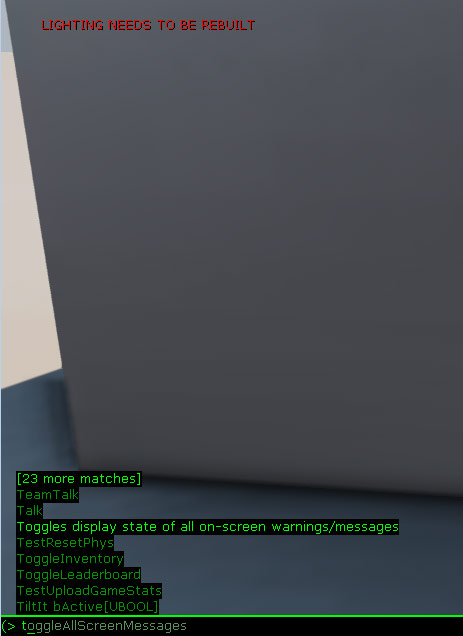 |
Hit Tab or ` to open the typing console. Type t and it will be the first choice- toggleAllScreenMessages
|
If you have Comments or Questions, feel free contact me. If I made a mistake or you have a better way, let me know and I will change it. Thank you for looking.